Delete a Task (MOP 2.0)
Deleting a task is as simple as two clicks: select the task and then save.
Path: Edit Tasks > Tasks Update
1. In the "Tasks Update" tab, mark the checkbox in the "Del" column for the task you wish to delete.
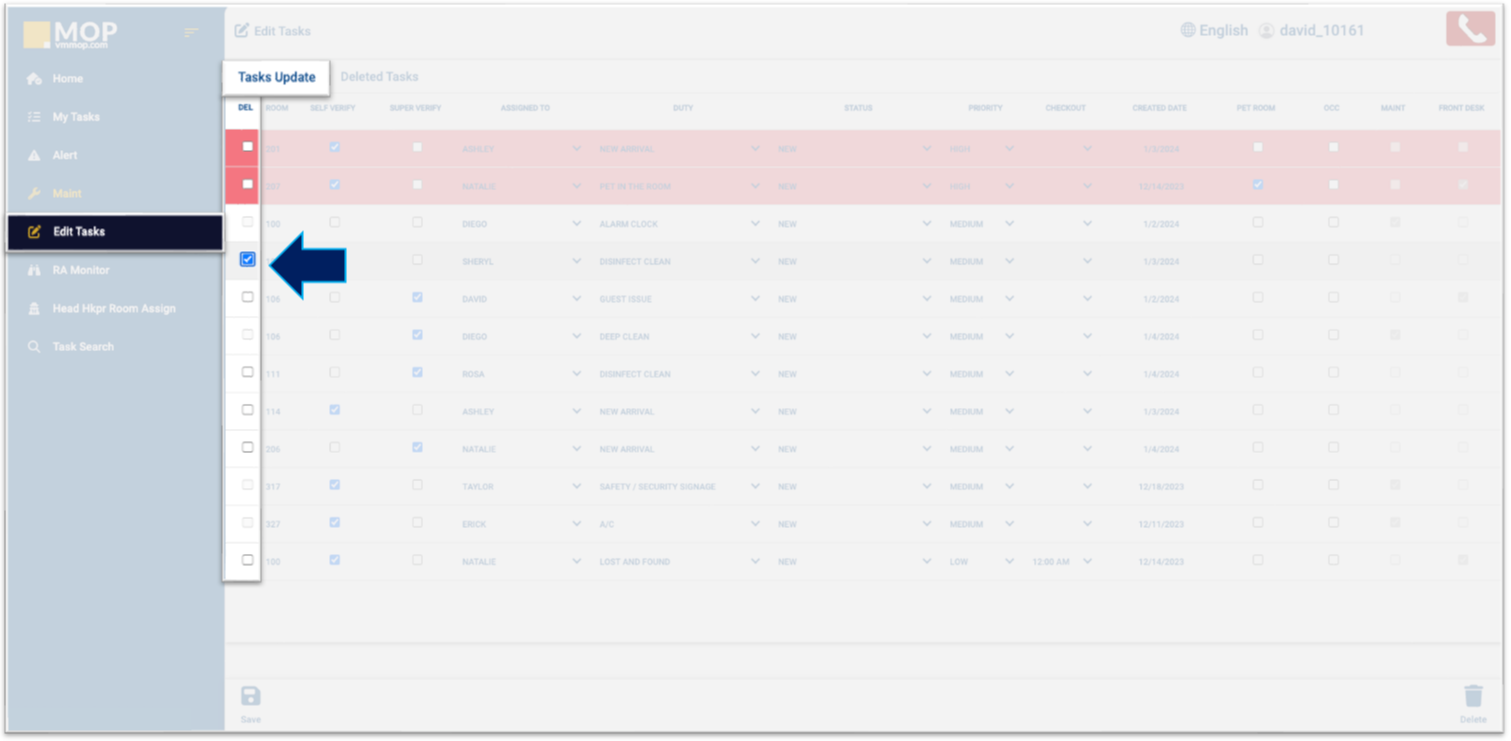

For tracking and safety purposes, a maintenance task cannot be deleted. For instance, if a guest reports an issue in a room and the clerk logs it, no one should be able to delete the task until someone actually checks on it. This precautionary measure is crucial in various scenarios, especially when dealing with larger appliances such as water heaters, electrical systems, or door locks.
2. To confirm the deletion, click "Delete" at the bottom right.
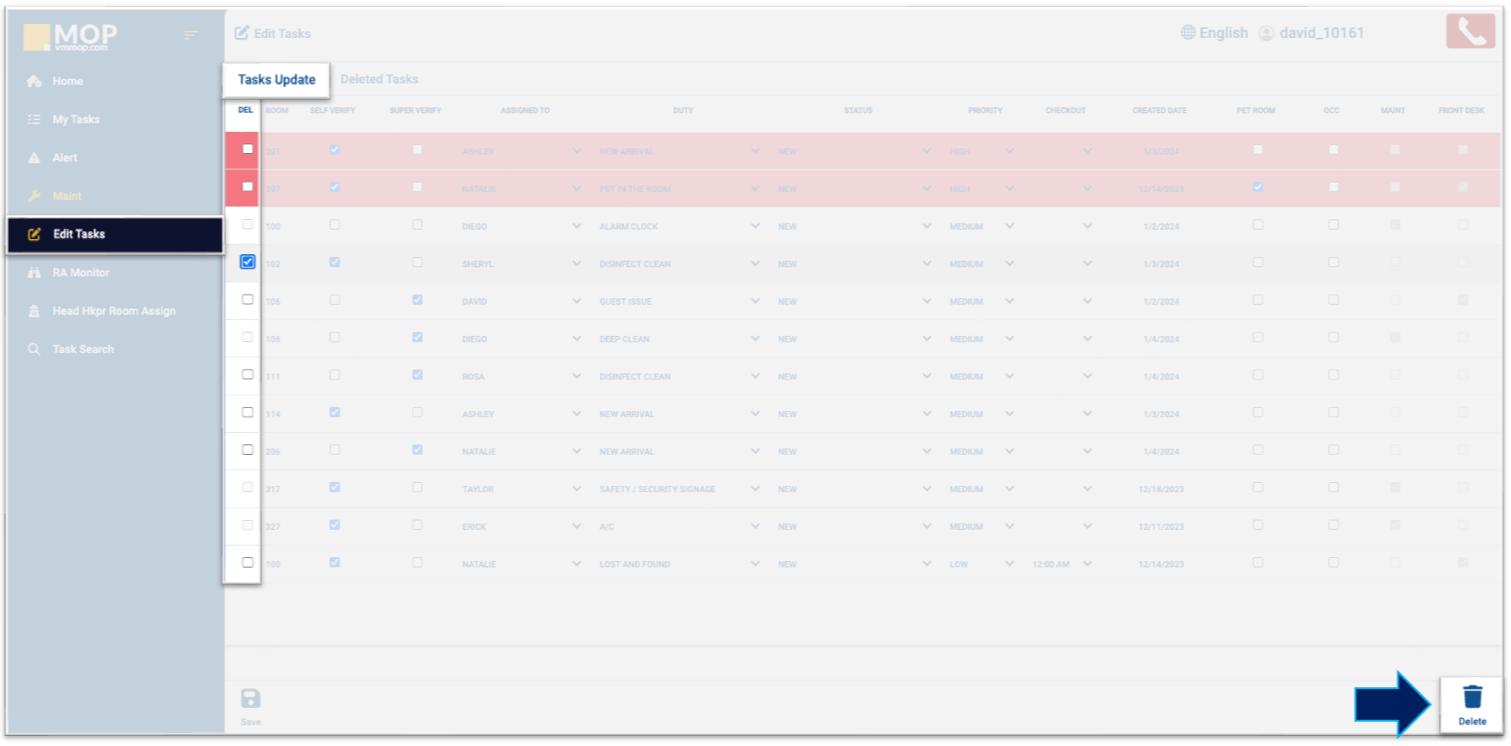
3. After deletion, you can find all tasks in the "Deleted Tasks" tab.
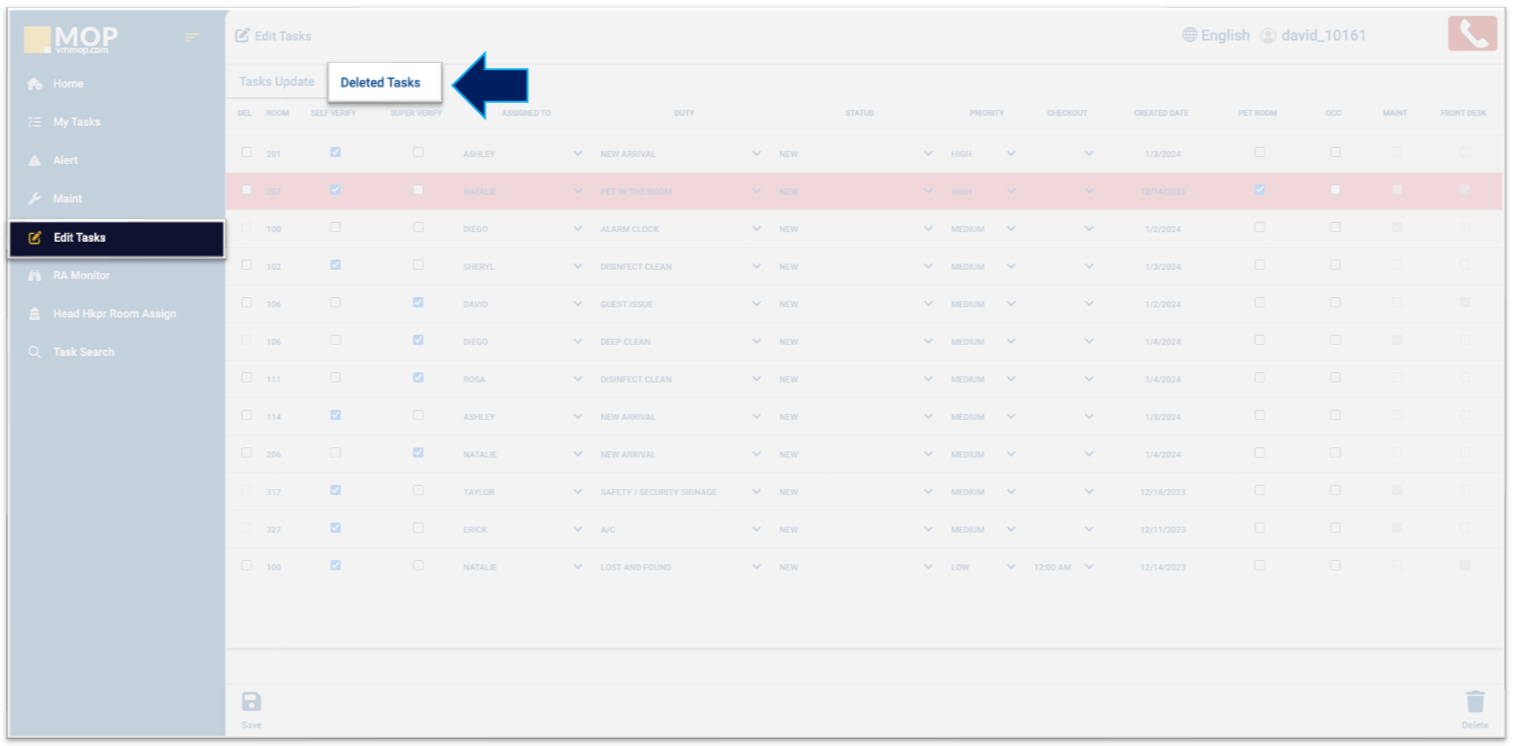
Related Articles
First Steps Guidebook (MOP 2.0)
This guide provides you with the initial and primary steps to commence using MOP 2.0. - It is available in english. - Está disponible en español. - Il est disponible en français.Permissions Predefined for Default Roles (MOP 2.0)
User management within MOP follows a two-step procedure. To start with, there exist roles. Each role provides access to distinct permissions, which can be tailored individually. After establishing these roles, users can be generated and linked to a ...Navigating MOP Icons (MOP 2.0)
The pencil icon, situated on the left of a task, provides access to edit the task. The right arrow, positioned on the right of a task, allows you to view the details of the task without opening it. An icon with the "+" sign, situated at the bottom of ...Create a Cleaning Recurring Task (MOP 2.0)
A recurring task is one that needs to be performed repeatedly at set intervals or on a regular schedule. It involves consistent actions or activities to ensure routine operations. Such tasks are often part of ongoing procedures like daily ...Deep Clean Task List Report (MOP 2.0)
The Deep Clean Task List gives statistical data of all deep cleans done in rooms and common areas. The report is available in PDF or Excel. Path: Reports > Select Weekly or Monthly > Deep Clean Task List 1. and 2. Data documented for Guest Rooms and ...