Restore a Deleted Task (MOP 2.0)
Once a task is deleted, it can always be restored.
Path: Edit Tasks > Deleted Tasks
1. From the "Deleted Tasks" tab...
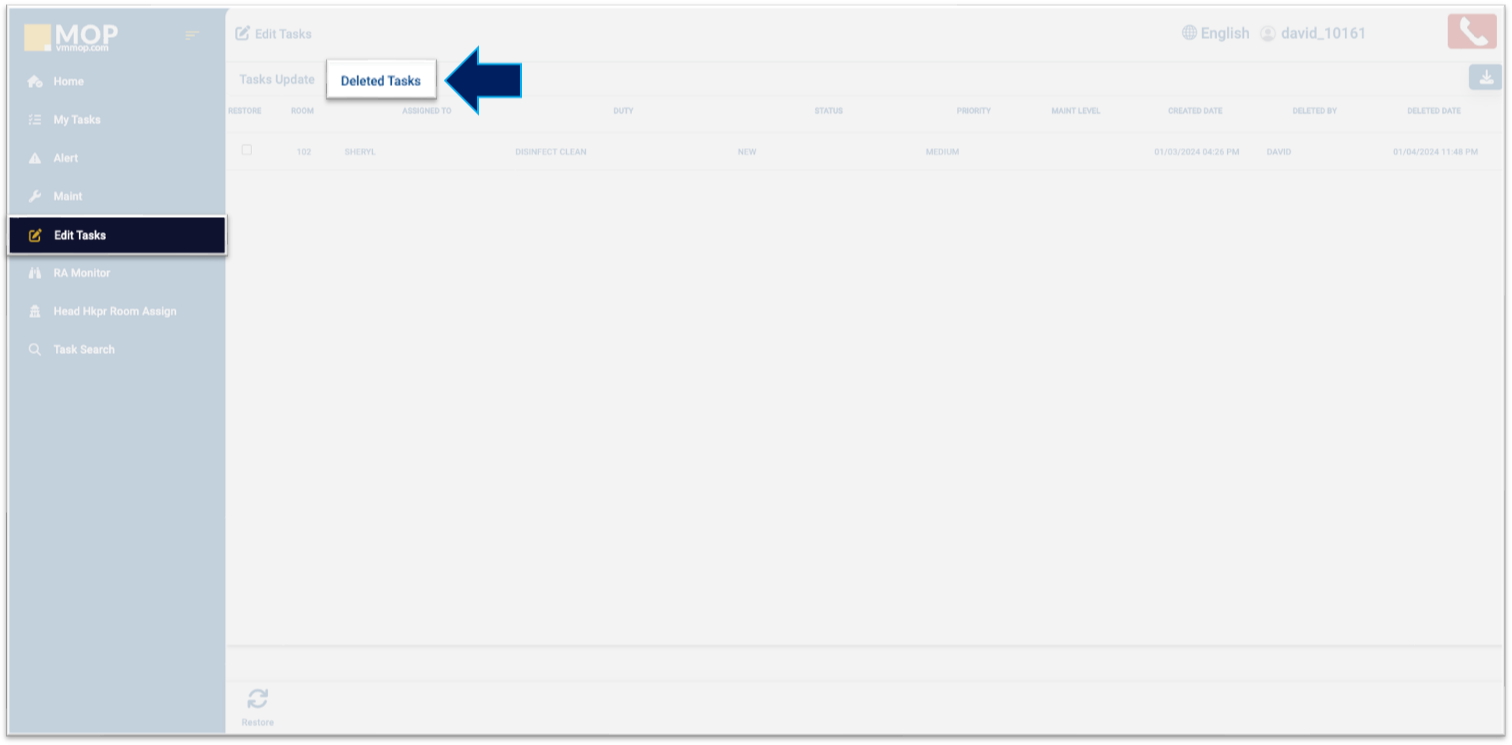
2. Select the "Restore" box at the beginning of the task line you wish to restore.
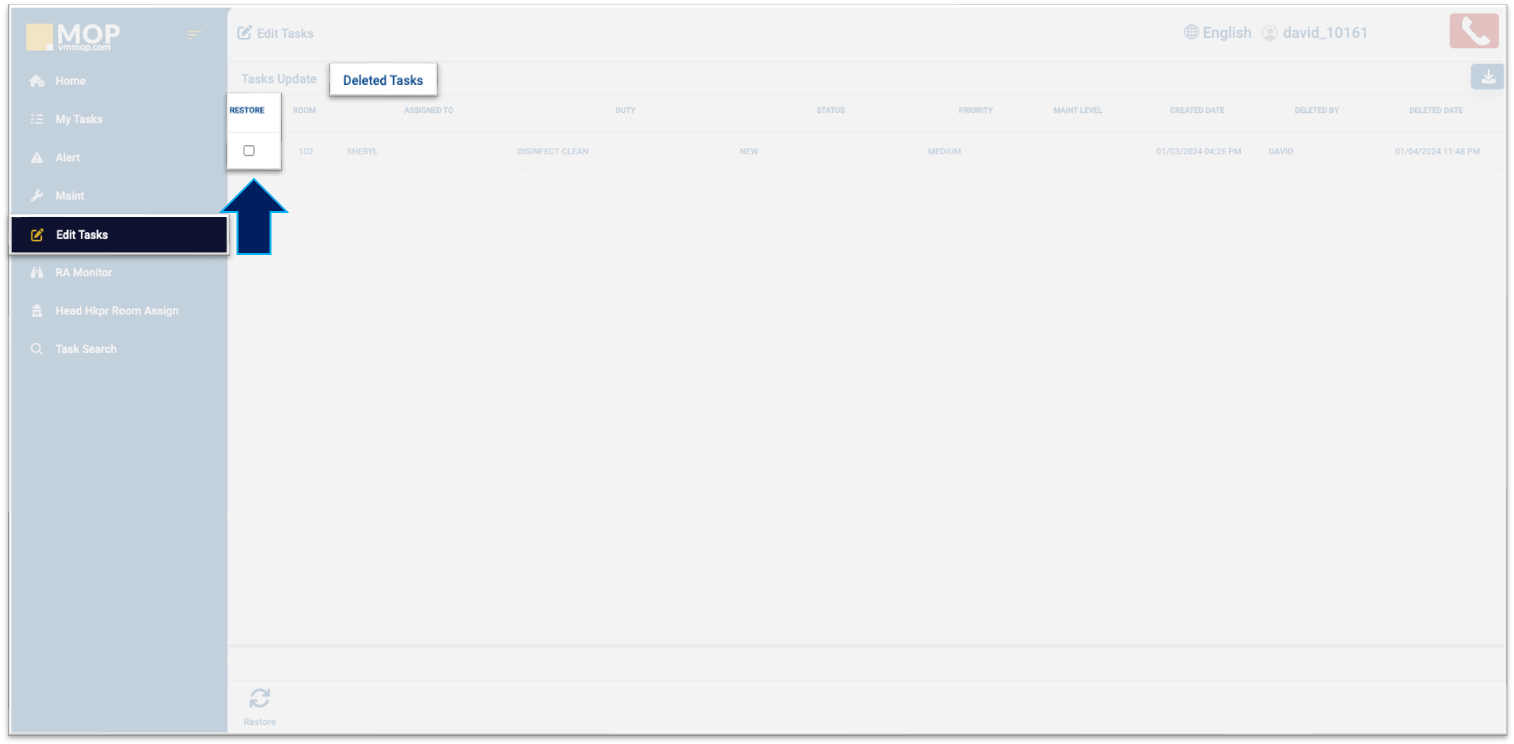
3. Click "Restore" at the bottom of the page to confirm the restoration of the task.
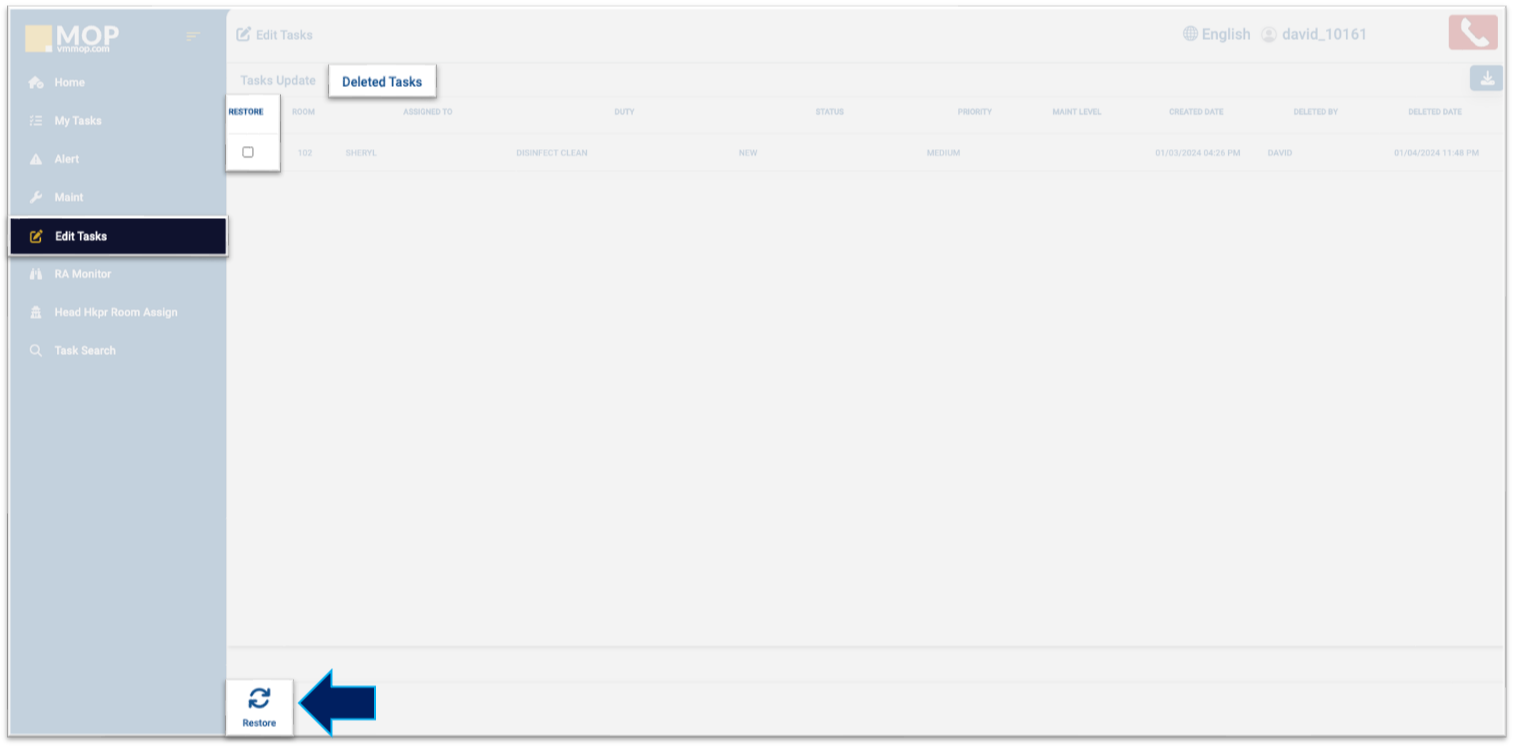
Related Articles
Delete a Task (MOP 2.0)
Deleting a task is as simple as two clicks: select the task and then save. Path: Edit Tasks > Tasks Update 1. In the "Tasks Update" tab, mark the checkbox in the "Del" column for the task you wish to delete. For tracking and safety purposes, a ...Deep Clean Task List Report (MOP 2.0)
The Deep Clean Task List gives statistical data of all deep cleans done in rooms and common areas. The report is available in PDF or Excel. Path: Reports > Select Weekly or Monthly > Deep Clean Task List 1. and 2. Data documented for Guest Rooms and ...Disinfect Clean Hskp Task Checklist (MOP 2.0)
Assigning tasks to individuals is typically quite straightforward. Each task has a well-defined name, usually clear enough for the assignee to understand what needs to be accomplished in accordance with property protocols and guidelines. However, ...Edit a Task (MOP 2.0)
Editing a task entails making changes to any aspect of the task, whether it's the priority, status, or check-out time. Those updates can be performed in several sections such as "RA Monitor" (for changes related to the assigned individual) and "Edit ...Preventive Maintenance (PM) Task List Report (MOP 2.0)
The Preventive Maintenance (PM) Task List gives statistical data for the current month/year of all the PMs that have been completed or remain incomplete. The report is available in PDF or Excel. Path: Reports > Select Weekly or Monthly > PM Task List ...